Troubleshooting
Sunday, February 19, 2023
12:14 PM
- OneMore is a DLL that runs as a OneNote add-in. Running in the context of OneNote, antivirus protection software should let it run without disruption. However, OneMore also uses a couple of executable files, OneMoreTray.exe and OneMoreProtocolHandler.exe, to orchestrate some of its functionality. You may need to add these two executables to the exception/allow list in your antivirus software.
- If installing as a local admin, but the add-in doesn't appear for domain accounts on that machine, this may be due to a corporate policy blocking a Windows feature called Active Setup. See the comments on this OneMore ticket #1041
- Check the log file! This is your first stop for diagnosing problems. OneMore writes a log file to %TEMP%\OneMore.log - this might be %TMP%\OneMore.log on your system. You can easily get to this from the hyperlink on the OneMore About dialog, presuming OneMore is working enough so you can get there. But often, errors will be written to this log file. When submitting a bug, attach the entire log file or copy any exceptions in this log file to the issue ticket.
- Try hiding or removing the settings file or folder. OneMore stores its Settings.xml in the %APPDATA%\OneMore folder. You can rename the file or the entire folder to hide it temporarily. Any new settings stored by OneMore will create a new file or folder. If you discover this is not the problem, you can restore your renamed folder. But if there is a problem here, submit a new bug and attach your Settings.xml file.
- Check if OneNote is loading the OneMore.
- Click File, Options, and then Add-ins. OneMore should be listed in the table.
- Click the "Go…" button at the bottom to open the COM Add-ins dialog. Ensure that OneMore is checked
- Enable OneNote's advanced user interface reporting. This enables the reporting of internal errors that are normally supressesed by OneNote while loading addin-ins.
- Click File, Options, and then Advanced
- Scroll to the bottom and enable the option Show add-in user interface errors
- OneMore runs as a separate process called dllhost.exe. This is the generic hosting process so you'll find many of them. To identify the OneMore process, add the "Command line" column in the Details tab of Task Manager and look for the dllhost that has a parameter that starts /Processid:{88AB... If this process doesn't show up after starting OneNote then you know that the add-in is not loading.
- If OneMore doesn't load at all, the best thing to try is to uninstall it and then reinstall. If you don't already have the latest version, download it and give it a try. I try to keep up with defect tickets and address them as quickly as possible.
- Check that OneMore is registered correctly in the Windows System Registry. The OneMore project comes with a helper script named iq.ps1 that reports the OneMore Registry settings - it only reads and reports, it doesn't change anything. If there are any problems, this script will report them.
- If OneNote is installed for all users then OneMore must also be installed for all users.
- If you see an error dialog that says something like "OneMore failed to connect to OneNote" then it's likely due to a bad OneNote configuration. This may also show up in the %TEMP%\OneMore.log file as something like "InvalidCastException" and "Microsoft.Office.Interop.OneNote.ApplicationClass" or "IApplication". Try to run the Office installer and choosing the Repair option. This will repair Office and OneNote and may clear up the connection issue.
- Open the Windows Start menu and type Indexing Options and press Enter
- Select Microsoft OneNote and click the Advanced button
- Click the Rebuild button next to "Delete and rebuild index"
- Press OK. This may take some time (hours maybe)
- Close OneNote
- Open Windows File Explorer
- Navigate to the cache folder, something like C:\Users\username\AppData\Local\Microsoft\OneNote\16.0\cache
- Delete everything in this folder
- Open OneNote. It will reload all of your notebooks, sections, and pages. This will appear slow because it's rebuilding that cache folder.
Software doesn't have defects. Programmers do. And I'm no exception. So what should you do if OneMore doesn't seem to be doing what it should be doing?
If there is a problem during installation, look for the log file %windir%\TEMP\OneMore_Setup.log
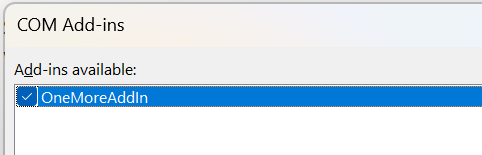
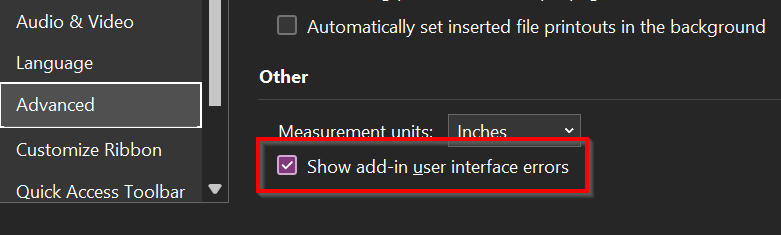
As always, if you need to submit a bug, please collect as much information as you can so that I can try to reproduce the problem. You can use a file-share service of your choice to upload log files or any other files that you think are important. If you're looking for one, you could try https://privatebin.net/
Thank you for your patience and support.
────────────────────────────────────────────────────────────────────────────────────────────────────
Check OneNote Configuration
The OneMore installer verifies OneNote settings in the Windows System Registry that are critical to the execution of add-ins like OneMore. This verification step can be run manually at any time by entering the following command line:
PS> .\OneMoreSetupActions.exe --install-checkonenote --x64
Replace --x64 to match the bitness of your installation of OneNote.
This will report the configuration similar to the following. If any lines begin with the word "warning", then the OneNote configuration may not be ready to run add-ins. It is highly recommended to rerun the OneNote installer, chosing the "repair" option.
❯ .\OneMoreSetupActions.exe --install-checkonenote --x64
--------------------------------------------------
direct action: --install-checkonenote .. 2/19/2024 6:50:04 AM
OneMore installer running as user COHN-SPECTRE\steve (S-1-5-21-253190990-3394033273-2098327962-1003) elevated
on behalf of COHN-SPECTRE\steve
CheckOneNoteAction.Install ---
VerifyOneNoteApplication()
... checking HKEY_CLASSES_ROOT\OneNote.Application
... found CLSID {DC67E480-C3CB-49F8-8232-60B0C2056C8E}
... found CurVer OneNote.Application.15
... OK
VerifyRootClass(CLSID)
... checking HKEY_CLASSES_ROOT\CLSID\{DC67E480-C3CB-49F8-8232-60B0C2056C8E}
... verified InprocServer32 Microsoft.Office.Interop.OneNote, Version=15.0.0.0, Culture=neutral, PublicKeyToken=...
... verified ProgID as OneNote.Application.15
... found TypeLib as {0EA692EE-BB50-4E3C-AEF0-356D91732725}
... verified VersionIndependentProgID as OneNote.Application.15
... OK
VerifyRootClass(WOW6432Node\CLSID)
... checking HKEY_CLASSES_ROOT\WOW6432Node\CLSID\{DC67E480-C3CB-49F8-8232-60B0C2056C8E}
... verified InprocServer32 Microsoft.Office.Interop.OneNote, Version=15.0.0.0, Culture=neutral, PublicKeyToken=...
... verified ProgID as OneNote.Application.15
... found TypeLib as {0EA692EE-BB50-4E3C-AEF0-356D91732725}
... verified VersionIndependentProgID as OneNote.Application.15
... OK
VerifyRootClass(Software\Classes\CLSID)
... checking HKEY_LOCAL_MACHINE\Software\Classes\CLSID\{DC67E480-C3CB-49F8-8232-60B0C2056C8E}
... verified InprocServer32 Microsoft.Office.Interop.OneNote, Version=15.0.0.0, Culture=neutral, PublicKeyToken=...
... verified ProgID as OneNote.Application.15
... verified TypeLib as {0EA692EE-BB50-4E3C-AEF0-356D91732725}
... verified VersionIndependentProgID as OneNote.Application.15
... OK
VerifyCurVer()
... checking HKEY_CLASSES_ROOT\OneNote.Application.15
... verified CLSID {DC67E480-C3CB-49F8-8232-60B0C2056C8E}
... OK
VerifyTypeLib()
... checking HKEY_CLASSES_ROOT\TypeLib\{0EA692EE-BB50-4E3C-AEF0-356D91732725}
... verified Microsoft.Office.Interop.OneNote, Version=15.0.0.0, Culture=neutral, PublicKeyToken=...
... verified Win32 Object Library C:\Program Files\Microsoft Office\Root\Office16\ONENOTE.EXE\3
... verified win64 Object Library C:\Program Files\Microsoft Office\Root\Office16\ONENOTE.EXE\3
... OK
────────────────────────────────────────────────────────────────────────────────────────────────────
Enable Advanced Installer Logging
If the installer fails and the cause isn't clearly evident, run the installer from an administrative console using the following command. This will enable verbose logging and write to the log file named onemore_setup.log.
msiexec.exe /i OneMore_6.0.1_Setupx64.msi /Lvoicewarmupx onemore_setup.log
Open a new ticket and attach the log file.
────────────────────────────────────────────────────────────────────────────────────────────────────
OneNote Specific Problems
Search is Flaky
Some OneMore commands, such as the Link References command, use the internal search capabilities of OneNote. This is based on the Windows Search engine which indexes content on your computer. Sometimes it takes a while for the index to synchronize with recent changes in your notebooks. Sometimes it doesn't synchronize at all which means you don't find what you're looking for, or commands like Link References don't seem to work.
To correct this, there are two possibilities. First, you can try rebuilding the Windows Search index for OneNote.
Second, if that doesn't seem to work, you can delete the OneNote cache
Linked Paragraphs with Equations Causes Crash
OneNote lets you link one paragraph to another. However, if one of these paragraphs contains an equation, this will cause OneNote to crash when OneMore attempts to fetch the page contents. This includes the background Navigation service. There is nothing that can be done to resolve this. See command on #1556
#omwiki #omstart
© 2020 Steven M Cohn. All rights reserved.
Please consider a sponsorship or one-time donation to support ongoing development
Created with OneNote.