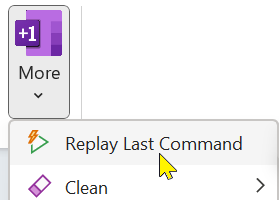Basics
Sunday, February 19, 2023
11:47 AM
Once installed, a OneMore tab is added to the ribbon, appearing after the View tab.
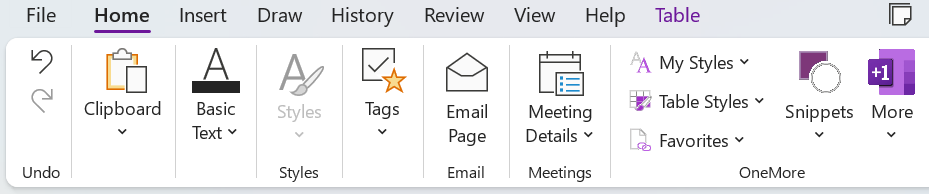
Alternatively, you can configure OneMore to occupy a new command group on the Home tab as shown here. This can be chosen on the OneMore Settings dialog.
|
|
This group includes menus for the most commonly used features
- My Styles - provides a way to choose, manage, and edit custom font styles that you can apply to an entire page or specific paragraphs or text selections.
- Table Styles - provides a way to apply font styles and cell shading to standard OneNote table.
- Favorites - lets you add pages and sections to a list of favorites and quickly jump to a stored page
- Snippets - has a collection of pre-defined snippets that you can add to a page and lets you create your own custom snippets
- More - this is the main OneMore menu where most of the commands are available.
These menu are accessible via standard Office accelerator keys as shown here
|
|
Keys are as follows… for each, press Alt+H, release, and then type the next two keys
Press Alt+H + ST to access the Custom Styles drop downPress
Press Alt+H + SF to access the Favorites drop down
Press Alt+H + SS to access the Snippets drop down
Press Alt+H + SM to access the OneMore main menu
Quick Access to OneMore Features
In addition to the main menus, there are other ways of accessible OneMore features as explained here.
Extended Context Menus
OneNote presents different context menus when you right-click on different parts of its UI. OneMore extends some of these default context menus to add its own commands.
- The default Text context menu can be customized to add a number of editing commands
- Right-click a picture to add a caption, crop, or resize the image
- Right-click a notebook to add or remove numbering to all notebooks, sort sections in a notebook
- Right-click the notebook panel background to sort all notebooks
- Right-click a section to sort pages within a section
- Right-click a page in the page navigation panel to export, split, or merge pages, or to sort child pages
- Right-click the page navigation panel background to add or remove numbering to pages or sort pages in the section
- Right-click a section or notebook to archive all pages in that context
Replay Your Last Command
Most OneMore commands can be replayed with a simple keyboard shortcut rather than through menus or even the Command Palette. The Replay Last Command feature is on the More menu
|
|
For example, if you run the To lowercase command from the menu, you can then rerun it from the Replay Last Command menu, or press the shortcut:
Alt + Shift + R
Key Shortcut Bindings
While all commands can be accessed from the OneMore ribbon group menus, some commands also have their own key bindings. These default bindings can be customized in the Settings dialog.
See the OneNote Keyboard Shortcuts page for a full list of default OneNote shortcut bindings.
OneNote Ribbon and Quick Access Toolbar
You can customize the OneNote ribbon, adding OneMore commands to a new ribbon group. However, this takes up more real estate and that group is often a click away if you've since moved to another ribbon tab. For a more consistent user experience, see the OneNote QAT article for an example showing how to customize the Quick Access Toolbar.
#omwiki #ombasics
© 2020 Steven M Cohn. All rights reserved.
Please consider a sponsorship or one-time donation to support ongoing development
Created with OneNote.