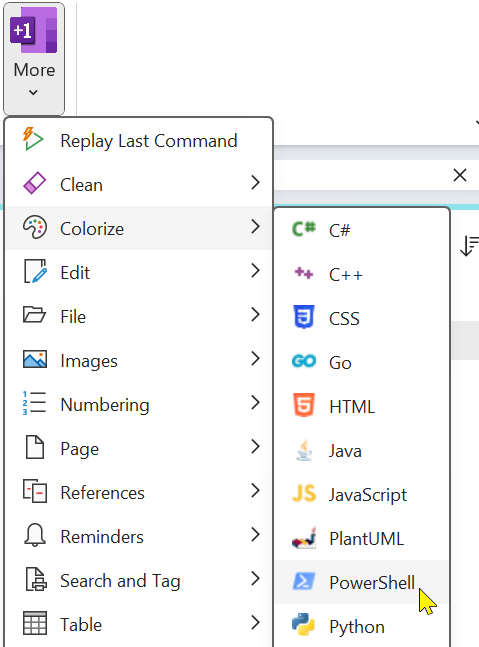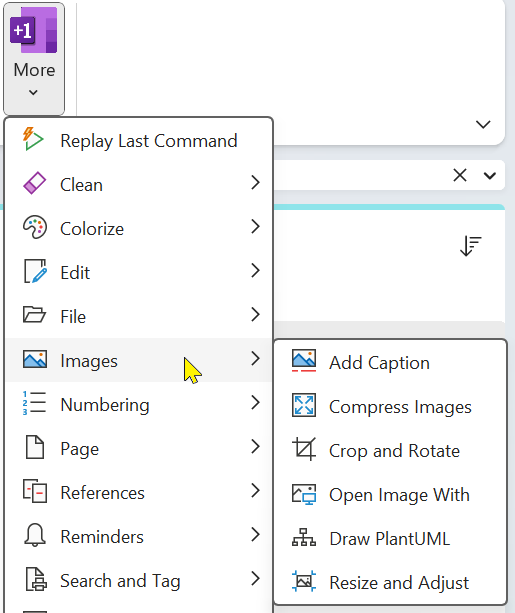OneNote QAT
Saturday, September 16, 2023
9:23 AM
The built-in customizable OneNote Quick Access Toolbar (QAT) contains a set of commands that are independent of the currently displayed tab on the ribbon. You can add buttons that represent OneNote commands to the QAT. Similarly, you can add buttons that represent OneMore commands to the QAT.
By default, the Customize Quick Access Toolbar button is located in the OneNote title bar. When you add QAT commands, they appear next to this button as highlighted here.
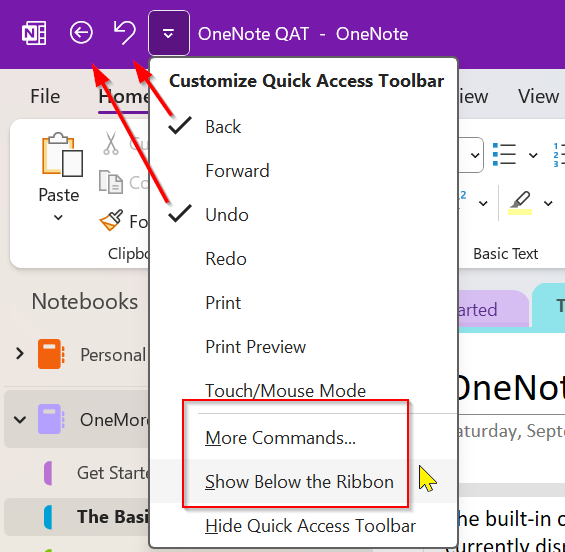
Notice you can also move the QAT below the ribbon by clicking Show Below the Ribbon.
Adding OneMore Commands to the Quick Access Toolbar
You can add both individual commands and entire menus to the QAT. Here's an example of adding both.
First, find the commands you want in the OneMore ribbon menus. Let's look at the Colorize/PowerShell command and the Images menu. Note their exact names.
|
|
|
|
Now, open the QAT and choose More Commands…
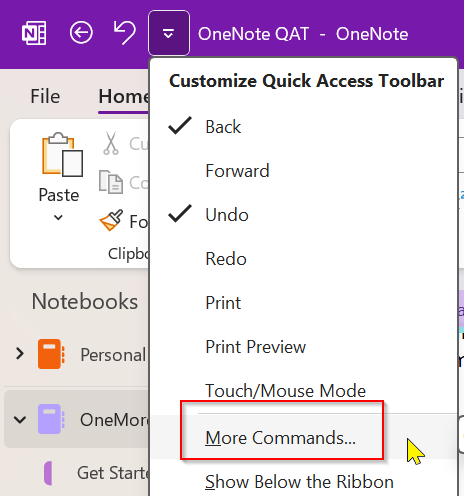
Click the dropdown below Choose commands from and select Home Tab. This narrows the scope of commands displayed to all items on the Home tab including the OneMore commands.
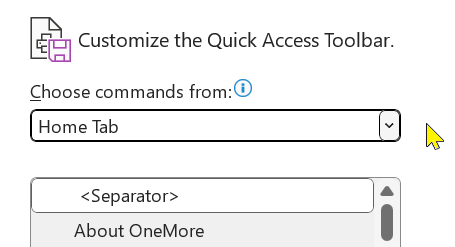
In the command list, scroll down to find the PowerShell command and click the Add button.
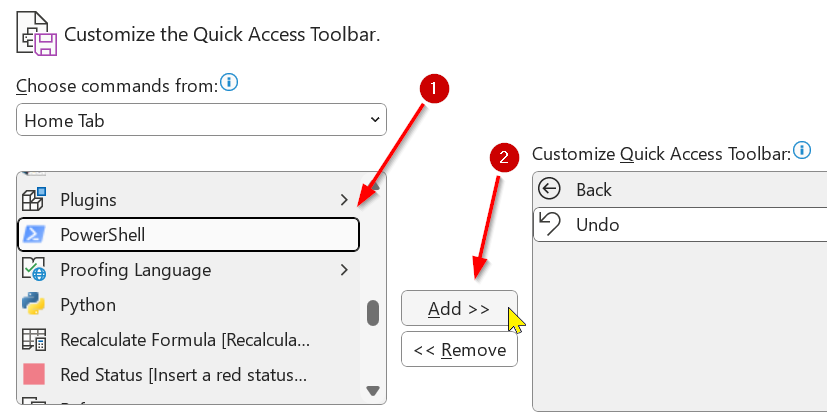
Do the same for the Images menu. Both commands should appear in the Quick Access Toolbar list on the right.
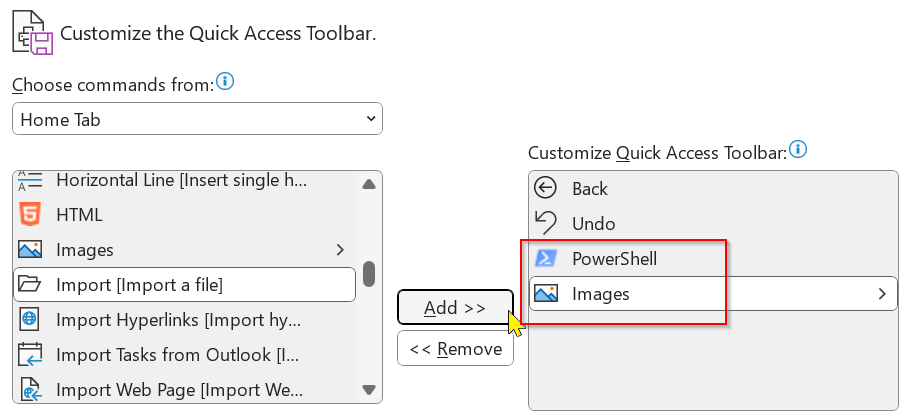
Click OK.
The QAT should now show both the PowerShell button and the Images menu.

Add other commands and menus as desired and enjoy the incredible performance boost in your workflow!🙂
#omwiki #ombasics
© 2020 Steven M Cohn. All rights reserved.
Please consider a sponsorship or one-time donation to support ongoing development
Created with OneNote.